clean-jsdoc-theme
clean-jsdoc-theme enhances your JSDoc 3 or 4 documentation with a beautiful and responsive design. It offers a variety of customization options to tailor the look and feel to your preferences.
Key Features
- Widespread Device Compatibility:
clean-jsdoc-themeadapts seamlessly to desktops, laptops, tablets, and mobile devices, ensuring a smooth user experience across all platforms. - Premium Aesthetics: Choose between a sleek dark theme or a bright light theme, both designed to deliver a high-quality appearance for your documentation.
- Optimized File Size:
clean-jsdoc-themeautomatically minifies the generated HTML files, reducing their overall size by several kilobytes without compromising functionality. - Robust Search Functionality: The built-in search feature allows users to quickly find specific information within your documentation, and it does so without adding extra weight to the output files.
- Regular Updates: We actively maintain
clean-jsdoc-theme, ensuring it remains up-to-date and compatible with the latest technologies. - Exceptional Performance:
clean-jsdoc-themeprioritizes performance, delivering a fast and responsive user experience for your documentation consumers. You can view the Lighthouse report for a detailed performance analysis. - Open Communication: The
clean-jsdoc-themeteam acknowledges that continuous improvement is essential. We welcome feedback from the community, so feel free to share your suggestions, questions, or bug reports by creating an issue on GitHub.
Demo
To view this theme, visit https://ankdev.me/clean-jsdoc-theme/v4.
If you want to see a demo repo to set up this theme, visit clean-jsdoc-theme-example. This repo will guide you step by step on how to set up JSDoc and
clean-jsdoc-themein your existing repo.
Screenshots
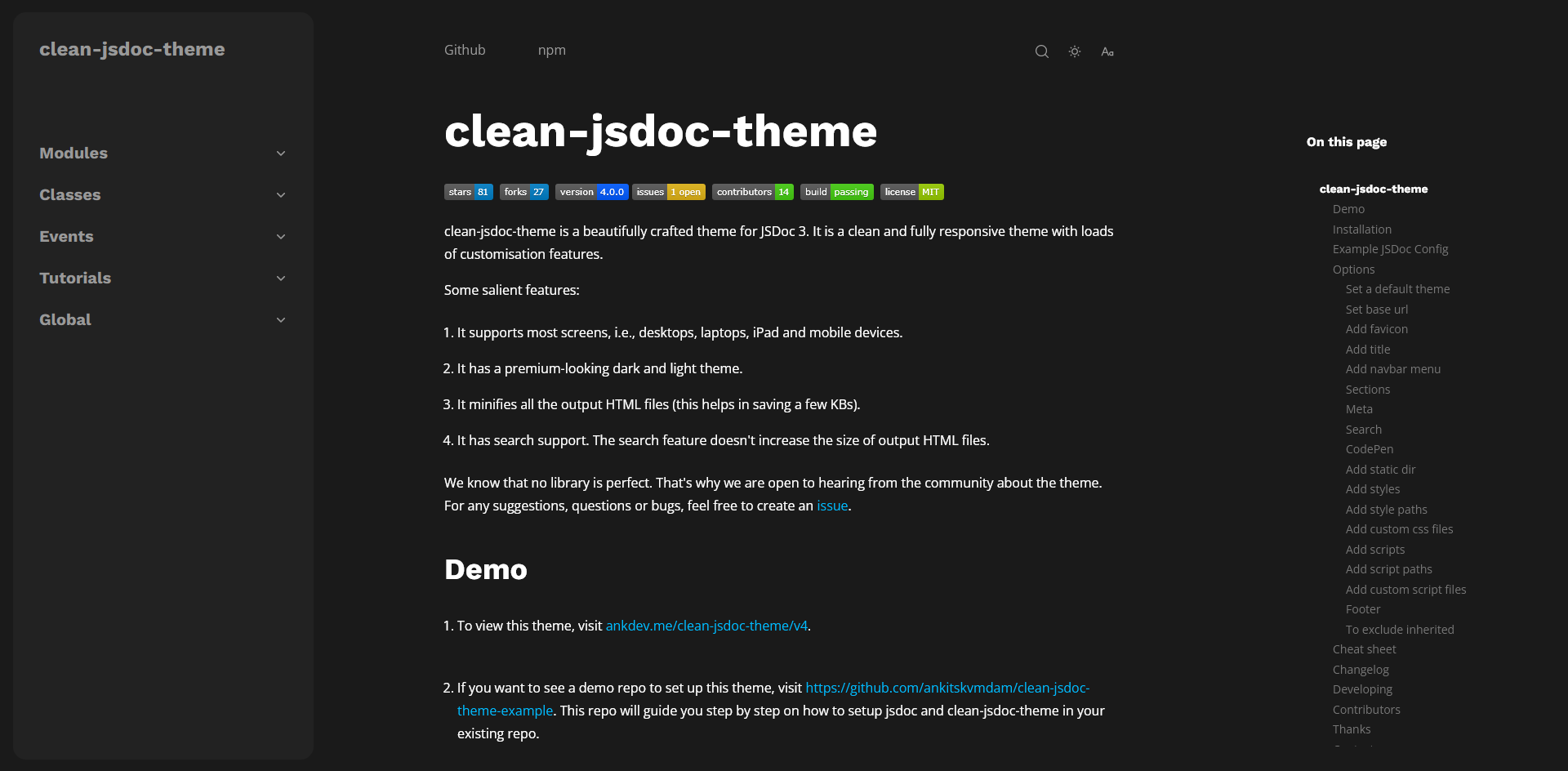
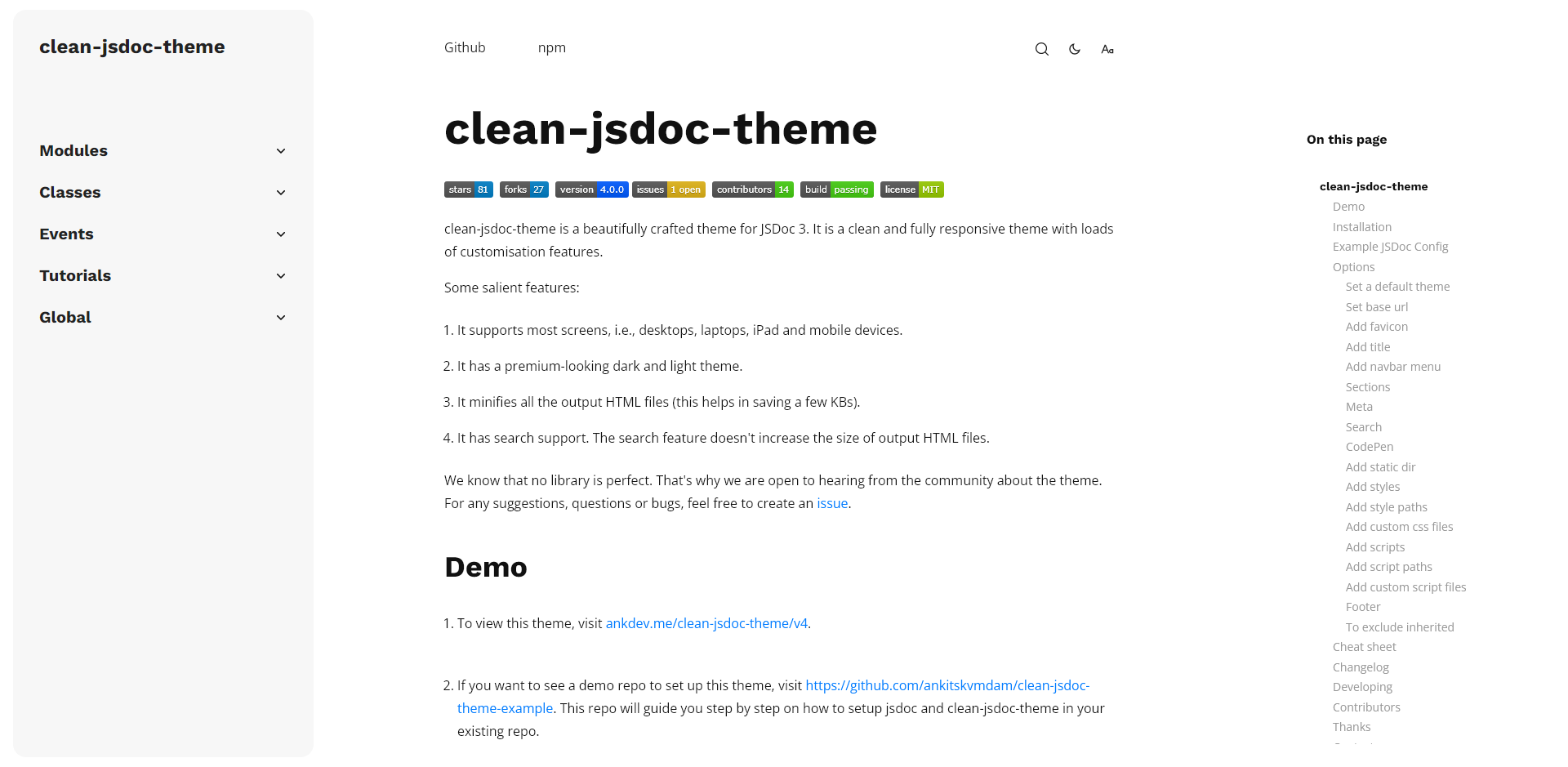
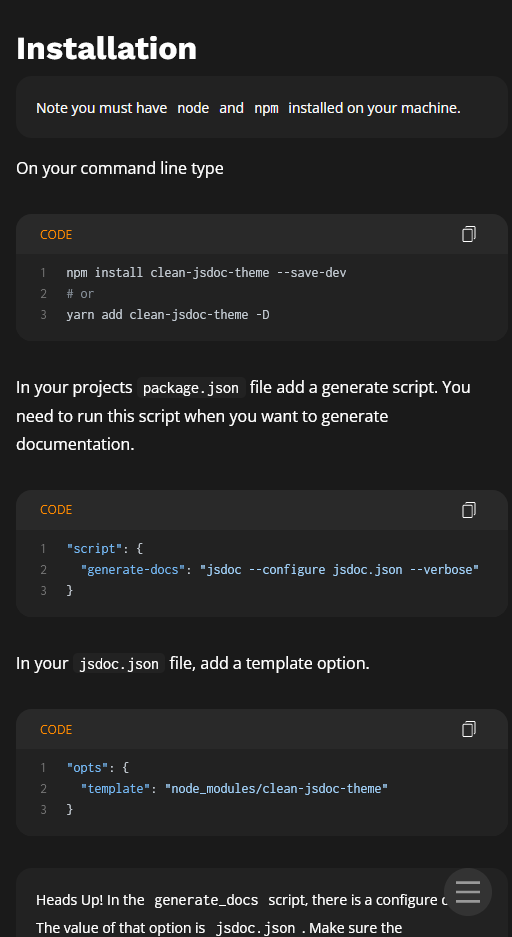
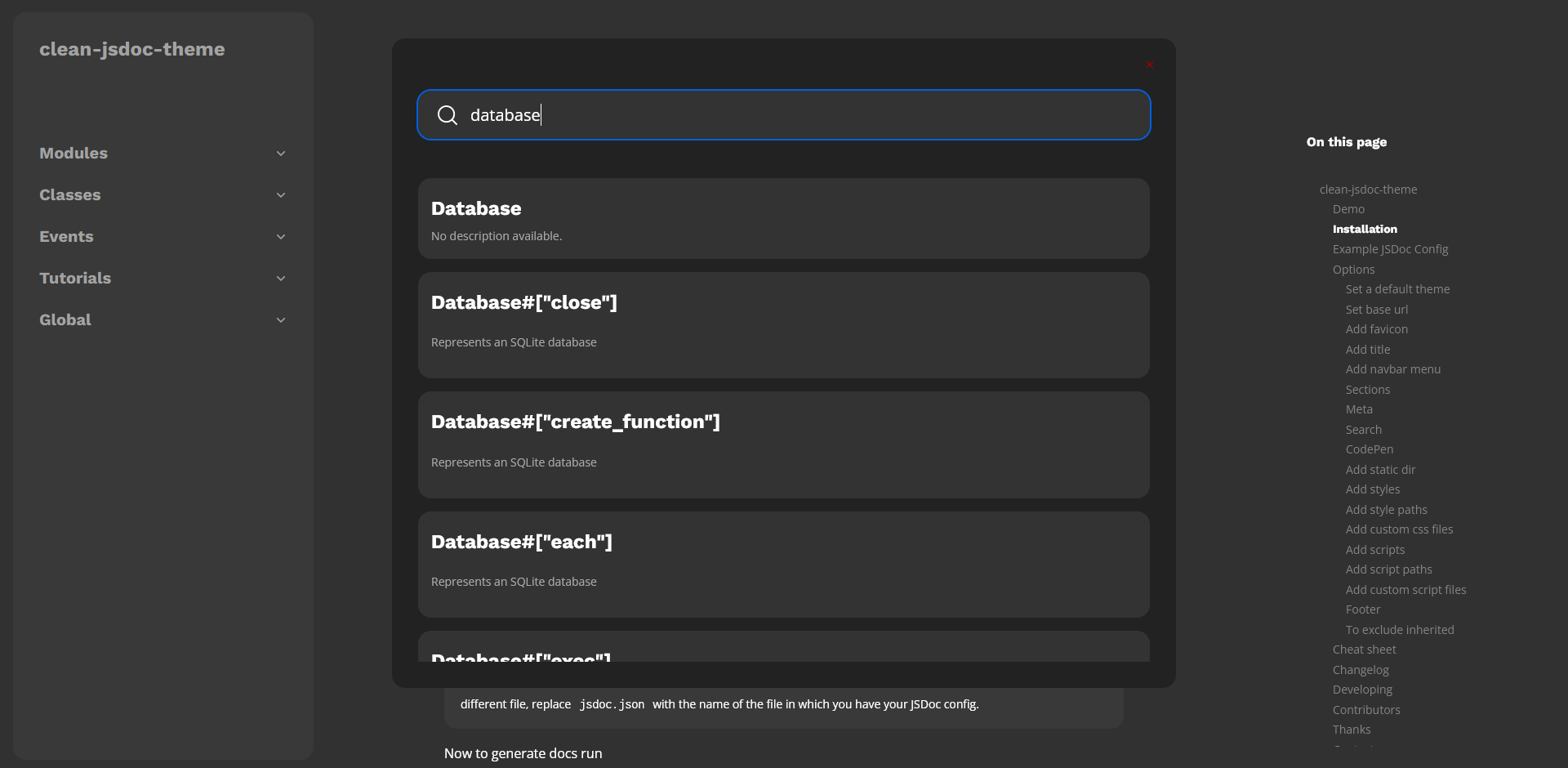
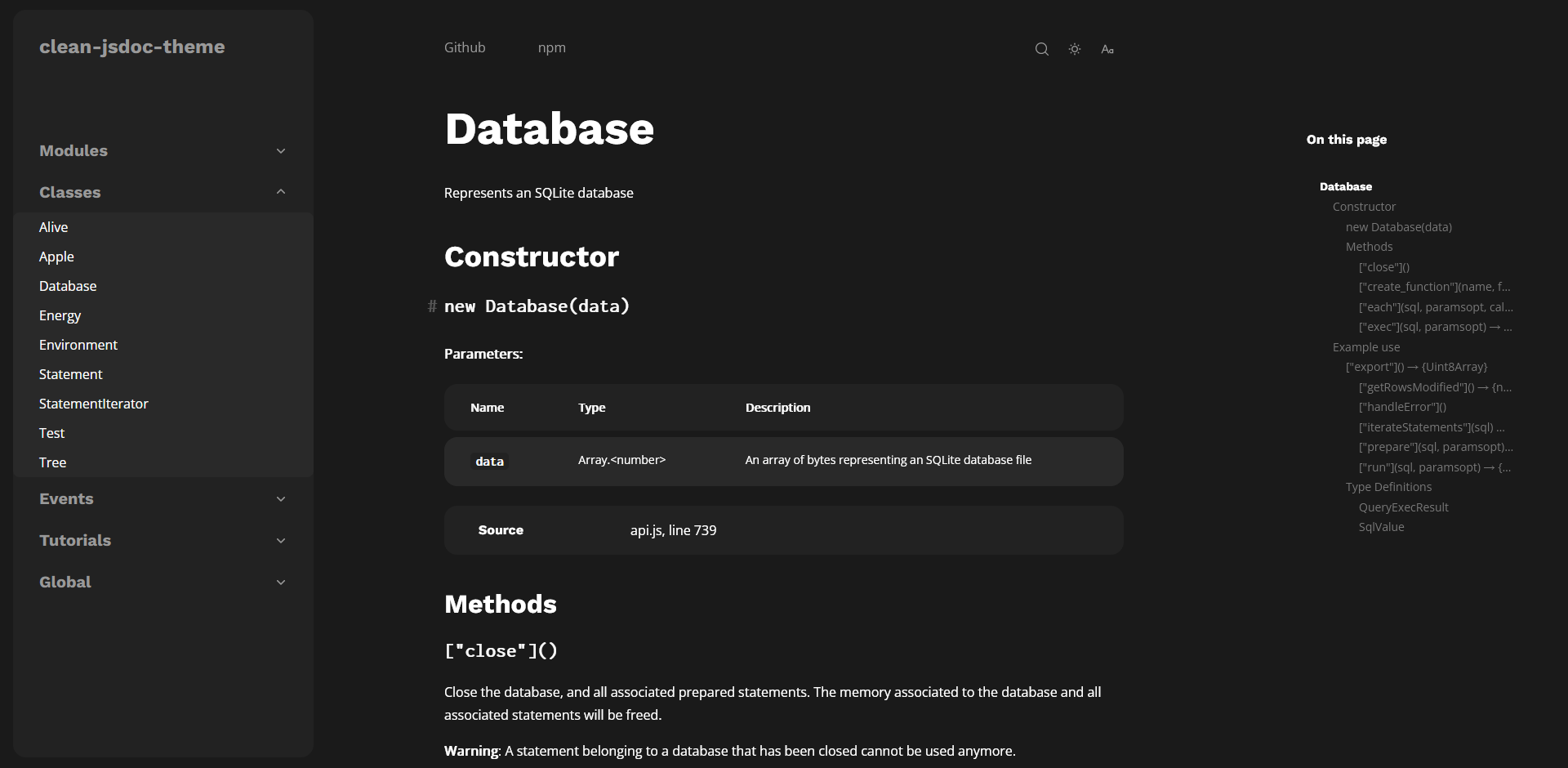
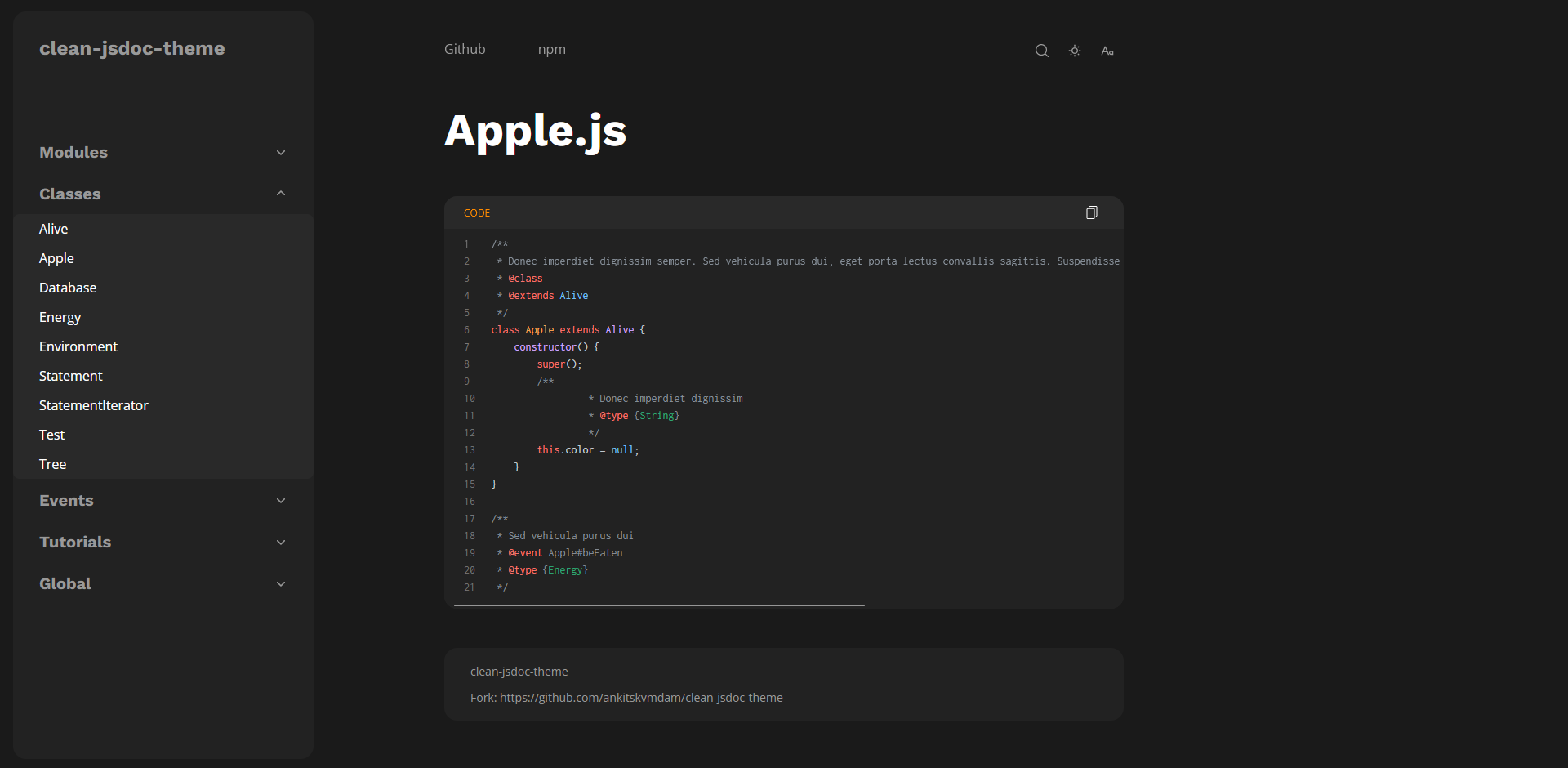
Installation
Note : you must have
nodeandnpminstalled on your machine.
In a terminal, type :
npm install clean-jsdoc-theme --save-dev
# or
yarn add clean-jsdoc-theme -D
In your projects package.json file, add a script to generate the documentation using JSDoc :
"scripts": {
"generate-docs": "jsdoc --configure jsdoc.json --verbose"
}
Heads Up! In the above
generate_docsscript, the value of the--configureoption isjsdoc.json. Make sure thejsdoc.jsonfile exists as it contains the JSDoc configuration. If you have your JSDoc config in a different file, replacejsdoc.jsonwith its name.
In your jsdoc.json file, add a template option to use clean-jsdoc-theme instead of the default JSDoc theme:
"opts": {
"template": "node_modules/clean-jsdoc-theme"
}
Now, run the previously added script to generate the documentation :
npm run generate-docs
For more information, look at the clean-jsdoc-theme-example repository.
Example JSDoc Config
{
"source": {
"include": ["lib", "package.json", "README.md"],
"includePattern": ".js$",
"excludePattern": "(node_modules/|docs)"
},
"plugins": ["plugins/markdown"],
"opts": {
"encoding": "utf8",
"readme": "./README.md",
"destination": "docs/",
"recurse": true,
"verbose": true,
"template": "./node_modules/clean-jsdoc-theme",
"theme_opts": {
"default_theme": "dark"
}
},
"markdown": {
"hardwrap": false,
"idInHeadings": true
// This is important for clean-jsdoc-theme, otherwise some features might not work.
}
}
Options
Set a default theme
To set the default theme, add the following in your JSDoc config file:
"theme_opts": {
"default_theme": "dark" // "light", "fallback-dark", "fallback-light"
}
If you set default theme as "fallback-dark", then clean-jsdoc-theme will try to detect user's preferred color scheme. If it will detect successfully then it will set user's preferred theme else fallback to dark theme.
Same if you set default theme as "fallback-light", it will try to detect user's preferred theme. If not then fallback to light theme.
Set base url
To set the base url, add the following in your JSDoc config file:
"theme_opts": {
"base_url": "https://ankdev.me/v4/"
}
Make sure to add a forward slash (
/) at the end of the URL.
The default value of base_url is computed with the following code:
const path = document.location.pathname;
const baseURL = path.substr(0, path.lastIndexOf('/') + 1);
Add favicon
To set a favicon, add the following in your JSDoc config file:
"theme_opts": {
"favicon": "path/to/img"
}
You can use static_dir option to copy all you static files to output dir and use that path instead of path/to/img. This will not flatten the output file path, it will preserve the directory structure. If you want to flatten the output dir use jsdoc default copy static files options
Add homepage title
To add the title of the homepage use the homepageTitle property as follows:
"theme_opts": {
"homepageTitle": "Clean JSDoc theme"
}
Add title
Both strings and HTML are accepted. Use HTML to overwrite the default HTML, and a string to set a plaintext title. One example of this is below:
"theme_opts": {
"title": "<img src='path/to/img' class='my-custom-class'/>" // or "title": "clean-jsodc-theme"
}
You can use static_dir option to copy all you static files to output dir and use that path in place of path/to/img.
Add files list in homepage
By default clean-jsdoc-theme will not include the list of files in the homepage. If you want to add them the do the following
"theme_opts": {
"includeFilesListInHomepage": true // by default it is false.
}
Note: You need to add @file tag in the .js if you want to include it in the file list. For more details on
@filevisit: https://jsdoc.app/tags-file.html
Add navbar menu
To render extra link(s) in navbar. It accepts an array of objects:
"theme_opts": {
"menu": [
{
"title": "Website",
"link": "https://ankdev.me/clean-jsdoc-theme/dark/",
"target": "_blank",
"class": "some-class",
"id": "some-id"
},
{
// more if you want to.
}
]
}
menu is an array of objects. Each object has five properties, out of which two are required (title and link). If an object doesn't have the required properties, then you might expect an error.
Properties
| name | type | required |
|---|---|---|
title | string | required |
link | string | required |
target | string | optional |
class | string | optional |
id | string | optional |
Sections
There is also an option to add a meta tag to every generated HTML file. You can use the meta option to include a list of meta tags into head.
"theme_opts": {
"sections": ["Classes", "Modules", "Global"] // Only three members will be in the sidebar.
}
// SECTION_TYPE
[
'Classes',
'Modules',
'Externals',
'Events',
'Namespaces',
'Mixins',
'Tutorials',
'Interfaces',
'Global',
];
Meta
There is also an option to add meta tag to every generated HTML file. You can use meta option to include a list of meta tags into head.
"theme_opts": {
"meta": [
{
"name": "author",
"content": "Ankit Kumar"
},
{
"name": "description",
"content": "Best Clean and minimal JSDoc 3 Template/Theme"
}
]
}
meta is an array of objects. Each objects can have any valid combination of HTML metadata attributes.
Search
By default, the search feature is enabled in the theme.
Make sure you have added the
base_urloption as well, otherwise your search query might fail.If you want to disable the search feature, you can do the following:
"theme_opts": {
"search": false
}
How does the search work?
If the search feature is enabled, you'll see a data folder in the output. This data folder contains a JSON called search.json. There is a fetch request when user types anything in the search box. That means search data is only loaded if user wants to search anything.
CodePen
Note: currently, this feature is only enabled for the examples section.
"theme_opts": {
"codepen": {
"enable_for": ["examples"],
"options": {
"js_external": "https://code.jquery.com/jquery-3.6.0.min.js",
"js_pre_processor": "babel"
}
}
}
options can be any valid CodePen option. For more visit: Codepen Prefill options
If you want to add some js in the beginning of your example then you can use js option.
"theme_opts": {
"codepen": {
"enable_for": ["examples"],
"options": {
"js_external": "https://code.jquery.com/jquery-3.6.0.min.js",
"js_pre_processor": "babel"
"js": "import Something from 'some-package'"
}
}
}
Let say you have an example as follows:
/**
* @example
* let a = Something.fn()
* console.log(a) // Return value of something
*/
const a;
In codepen the above @example will look like:
import Something from 'some-package';
let a = Something.fn();
console.log(a); // Return value of something
Add static dir
To include static files:
"theme_opts": {
"static_dir": ["./static"],
}
Add styles
To create custom style rules. Example:
"theme_opts": {
"create_style": ".sidebar-title { font-size: 2rem }"
}
Add style paths
Use this option to add third party css library. If you want to add your own custom css file then consider using Add custom css files
Note: you have to pass an array of objects. Each object key will be an attribute inside the generated style tag.
Example:
"add_style_path": [
{
"href": "https://cdn.jsdelivr.net/npm/[email protected]/dist/css/bootstrap.min.css",
"integrity": "sha384-giJF6kkoqNQ00vy+HMDP7azOuL0xtbfIcaT9wjKHr8RbDVddVHyTfAAsrekwKmP1",
"crossorigin": "anonymous"
}
],
Add custom css files
To include css files. Example:
"theme_opts": {
"include_css": ["./static/index.css", "./src/docs/index.css"]
}
Note: you are not required to manually copy file to output dir.
It will include the css files to the output dir and also attach a link tag to the html pointing to the included css file.
Add scripts
If you wish to incorporate JavaScript functions that execute when a user accesses a webpage, you can utilize the add_scripts option for this purpose. For instance, suppose you want to display a notification dialog when a user visits the webpage located at https://place-where-my-docs-are/SomeClass.html. You want to notify users that they should refrain from utilizing this class. To accomplish this, you can proceed as follows:
"theme_opts": {
"add_scripts": "function showAlert(){ if (window.location.pathname === '/SomeClass.html') { alert('Do not use this class') } } showAlert();",
}
Writing js code like above can get tricky and complex. You can consider include_js.
Add script paths
Use this option to add third party js library. If you want to add your own custom script file then consider using Add custom script files
Note: you have to pass an array of objects, and object keys are actually the attributes which you want in you script tag.
Example:
"add_script_path": [
{
"href": "https://code.jquery.com/jquery-3.5.1.js",
"integrity": "sha256-QWo7LDvxbWT2tbbQ97B53yJnYU3WhH/C8ycbRAkjPDc=",
"crossorigin": "anonymous"
}
],
This will copy the static folder to the output dir.
Note: if the directory doesn't exist then you may get an error. Also, directory is relative to your jsdoc config file.
This will not flatten the directory. Directory structure will be kept as it is.
Add custom script files
If you wish to run some local/custom javascript then you can include them via include_js.
Lets say you want to show some custom message depending on url. You can create a js file as follows:
// static/showAlert.js
function showCustomAlertMessage() {
const pathname = window.location.pathname;
switch (pathname) {
case '/SomeClass.html':
return alert("Please don't use this class");
case '/OtherPage.html':
return alert('Wonderful!');
default:
return;
}
}
showCustomAlert();
Assuming the above js file is stored in ./static/showAlert.js. To include you can do:
"theme_opts": {
"include_js": ["./static/showAlert.js"]
}
Note: you are not required to manually copy file to output dir.
It will include the js files to the output dir and also attach a script tag to the html pointing to the included js file.
If you want to add some script for some pages then you can do the following:
"include_js": [
"./demo/src/assets/script.js",
{
"filepath": "./demo/src/assets/random.js",
"targets": [
"MyClass",
"tutorial-MyClassTutorial"
]
}
],
Here target is the name of the generated html file (don't include .html).
The above config will add ./demo/src/assets/script.js to all the generated html files. However, it will add ./demo/src/assets/random.js only to MyClass.html and tutorial-MyClassTutorial.html files.
The file name of the generated html generally follows the following convention:
- Class: class's name +
.html. ExAlive.html - Module:
module-+ module's name +.html. Ex:module-SqlJs.html - Tutorials:
tutorial-+ tutorial's filename +.html
If you are not sure about the target name, then generate html for the first time, then look at the urls.
To ignore sorting
To ignore the sorting of members/methods/event in the page. If it is false then the order of members/methods/events will be in the order they are in code/source.
"theme_opts": {
"sort": false
}
Footer
"theme_opts": {
"footer": "This is footer" // or <div class="footer-wrapper">This is a footer </div>
}
To exclude inherited
To exclude inherited symbols. Example:
"exclude_inherited": true
This will remove all symbols (members, methods ...) that come from inherited parents.
To remove styled applied to scrollbar
By default clean-jsdoc-theme applies some styles to browser's scroll bar. However if you want to remove this style do the following
{
"theme_opts": {
"shouldRemoveScrollbarStyle": false
}
}
This will remove all symbols (members, methods ...) that come from inherited parents.
Cheat sheet
| name | default | use case | expected value(s) |
|---|---|---|---|
default_theme | "dark" | To set the default theme | "light", "dark", "fallback-light" or "fallback-dark" |
homepageTitle | "Home" | To set the title of homepage. This will update HTML <title>. | string |
title | null | To set the title of the sidebar. | HTML or string |
base_url | / | To set the base URL | string |
menu | null | To render extra link in navbar | Array of Object(s) |
meta | null | Meta tag attributes | Array of Object(s) |
search | true | To render search or not | true or false |
codepen | {} | To open code in codepen | Object |
static_dir | null | To include static dir | Array of string |
create_style | null | To create custom style rules | string |
add_style_path | null | To add external css libraries/files | Array of Object(s) |
include_css | null | To include css files | Array of string |
add_scripts | null | To create custom script | string |
add_script_path | null | To add external js libraries/files | Array of Object(s) |
include_js | null | To include js files | string |
footer | null | To render footer | HTML or string |
exclude_inherited | false | To exclude inherited symbols | boolean |
sections | ["Modules", "Classes", "Externals", "Events", "Namespaces", "Mixins", "Tutorials", "Interfaces", "Global"] | To order navbar/sidebar sections or to hide/remove navbar/sidebar sections | Array<SECTION_TYPE> |
displayModuleHeader | false | If you want the module name to appear on its page | boolean |
includeFilesListInHomepage | false | If you want to add or remove the list of files in homepage | boolean |
sort | true | To sort the output members/methods/events | boolean |
shouldRemoveScrollbarStyle | false | To remove styles applied to browser's scrollbar | boolean |
Don't forget to add the following in your jsdoc config file, otherwise toc will not work on some pages.
"markdown": {
"idInHeadings": true // This is important for clean-jsdoc-theme, otherwise some features might not work.
}
Changelog
Changelog is moved to https://github.com/ankitskvmdam/clean-jsdoc-theme/blob/master/CHANGELOG.md
Developing
Before starting please go through our contributing guide.
git clone https://github.com/ankitskvmdam/clean-jsdoc-theme.git
cd clean-jsdoc-theme
npm install
npm install jsdoc --no-save
npm run build
npm run build will generate files in output folder.
Contributors
Thanks
Thanks to fuse.js, hljs,tippy.js, and all awesome contributors.
Contact
If you like my work, then give me a star.
Mail me at: [email protected]
License
Licensed under the MIT license.





